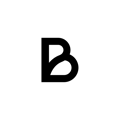If you're experiencing issues with your adyen terminal, follow these steps to troubleshoot your Terminal
-
Start by restarting the Baemingo app and try again. Sometimes, a simple restart of the app can resolve connectivity issues between the app and the card reader.
-
Double check that the Adyen terminal and iPad are connected to the same internet and that the connection is stable. To access the network settings follow the below steps:
- Go back to the home screen and press Settings
- Choose Network in the list of options
- Enter your admin code
- Choose wifi in the list of network settings
- Check that the terminal and iPad are connected to the same network
-
Try and remove the Adyen terminal from the Baemingo app and then reconnect it.
- On the iPad, in the Baemingo app, press the three stripes in the bottom left corner. In the left side menu that slides out press the option "Settings" towards the bottom.
- In the settings, press "Adyen" under Payment preferences
- Scroll down to the list of connected terminals and press the X to remove the terminal
- Now we want to add the terminal manually. At the top of the Adyen settings page there are two fields that can be entered, IP-adress and Terminal-ID. We need to fill in these two fields.
- The information for the top fields can be found once again under the terminal information page. You want to go back to the home screen on the S1F2 terminal, then press Settings and then chose the settings option by Terminal information.
- From the terminal information page we want to copy the following
IP-adress: Take the IP-adress that's on the terminal
Terminal-ID: Begin with the terminals modell number (S1F2/V400m/P400Plus) and then - followed by the serialnumber. It should look something like:
S1F2-000XXXXXXXXXXXXX
(Upper and lower case letters are very important) - Then press the grey "Add Terminal" button to add the terminal manually.
If the issue persists, please reach out to us and we can help provide further guidance and troubleshooting.