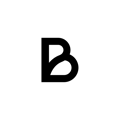After an update you now need to activate a setting called ePOS-Print. Follow the steps in this manual!
This is what you have to do:1. Download the Epson TM Utility app. Available on both AppStore and play store.
2. Make sure you are connected to the same WI-FI as the printer.
3. In the app, click the blue box at the top
4. Find the printer, it should be named “TM-T88VI”
5. Tap it to connect to it
6. Go under Change Printer Settings > Various settings > TM-Intelligent > ePOS-Print > Check `enable`
7. Back out until you see a blue button in the lower right with the text “Set to printer” and click it.
8. Wait a moment
9. The settings will now be updated on the printer.
10. Go into “printer settings” in the “kassa” or Baemingo-app
11. Remove your existing printers
12. Add the new printer(s), they have a name like “192.168.50.38”
13. Do a test print, it should now work