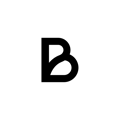This guide is designed to help you troubleshoot common issues when using Epson kitchen printers with an iPad. Follow these steps to resolve printing problems effectively.
1. Printer Not Responding:
- Check Power and Connections:
- Ensure the printer is powered on.
- Verify that the power and network cables are securely connected.
- Restart the Baemingo app:
- Turn off the Baemingo app.
- Wait for a few seconds and then turn them back on.
- Retry printing your orders.
2. Print Quality Issues:
-
Ensure proper maintenance
- Make sure the printer paper is inserted the correct way.
-
- Clean the printer head. Make sure to clean it with a printhead cleaning pen or alcohol swab.
-
Replace Kitchen Printer Paper Roll:
- Ensure there is enough paper on the roll.
- Replace the paper roll if it's empty or low.
3. Connectivity Issues:
- Check Network Connection:
- Ensure that the printer is connected to the same network as your iPad.
- Verify that the Wi-Fi or Ethernet connection is stable and has internet access.
- Reconnect iPad to Printer:
- In the Baemingo app, press the three stripes in bottom left corner to open the left side menu. Press "Settings" towards the bottom of the left side menu.
- In the settings, press printer in the top left.
If issues persist after following these steps, reach out to us and we'll make sure to help you with any issues you might be having.