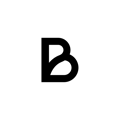Setup printer
- Place printer at desired spot (by associated register or in the kitchen)
- Plug in power- and network cables.
If the printer is placed by the cash register (Ipad), connect them together using a USB-C or a lightning cable.
Make sure you that you use the outlet Ipad on the back of the printer, as this outlet provides more power
- Make sure that a solid yellow light shows on the printer. This light indicates that internet connection is operating.
- Press the "On" button. Then press and hold the "print" button on the left. While holding the"print" button, press the "On" button again and keep holding the "print" button until a receipt is being printed.
- In the bottom of the receipt you should now find an IP-adress.
- In the register (Ipad):
Enter the page settings >> printers >> start scan.
Now all available printers will appear.
Compare IP-adress show for each printer in the register with the IP-adress on the receipt.
When you find a match mark it and click "Assign station" choose to which station you want printer to connect to.
- Again in the register (Ipad), mark/click the printer och press "Test print".
If the printer is successfully added it should now print a small test receipt.