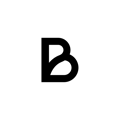This guide is designed to help you troubleshoot common issues with the Star MC-Print 3 kitchen printer when connected to an iPad. If you encounter problems while using the printer, follow these steps to resolve them.
Star printer connected over USB
If your printer is connected over USB, follow these troubleshooting steps:
- Make sure that the USB cable between the iPad and printer is working and secure. Try a secondary USB cable if available, otherwise disconnect the cable from both devices and then make sure it's reconnected properly.
- Restart the Baemingo app.
- Remove and add back the printer. This can be done in the settings of the Baemingo app. Follow these steps to succesfully remove and then add back the printer:
- Press the three stripes in the bottom left corner. The left side menu should pop-up.
In the list of options, choose settings towards the bottom. - In the settings, enter the printer settings at the top. Here you should see the problematic printer, maybe even a few more. Press the printer, added either as BT:mc-print 3 or usb:XXXXXXXX.
- In the pop-up list that appears press "Remove". Then press "Start scanning" to scan for printers
- In the list that appears, a printer should appear named BT:Mc-Print3. Pick this option to add the printer again, now try and see if it works!
If after all of this the printer does not appear in the list of available printers, is turned on and you have made sure to double check that the USB cable works, contact us for further help.
Star printer connected over internet
If your printer is connected over the internet, with a LAN cable, follow these troubleshooting steps:
- Check that the Green light on the front of the printer is on