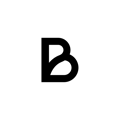In this article you will find information about how to add articles and orient yourself in PIM. PIM is developed so that you can create and update menus, articles, categories and much more in a quick and efficient way.
Step 1.
Log in to backoffice https://vm.baemingo.se/
Enter your username and password.
Step 2.
In the left menu, Press PIM/POS.
Step 3.
Here you get a consolidated view of all articles, menus and categories. If there are articles added since earlier, you will find them here.
To make changes, you first find the article, either by scrolling to it or searching in the search field, and clicking on it to bring up all the information.
To create new articles, click on "New article" as shown in the image below.
Step 4. (Adding a new article)
1. Enter the name of the article
2. Choose in which category the article should be placed. If you have not yet created categories, click HERE to access the manual on how categories are created.
3. If you work with course types such as FR, VR, DS, you can enter the desired course type for this particular article here. Manual for creating course type can be found HERE.
4. Enter VAT for the item in question.
5. Choose whether the article should be sold as a specific unit, for example per CL.
6. Enter the desired price for the item.
Step 5.
Now the required information should be filled in and the "Create article" button should have turned blue. Finish by scrolling down and clicking it to save the article.
In order for an article to appear in the checkout, you need to do two additional steps.
Step 1:
Create a menu and enter the products in that menu. Read more about it here!
Step 2:
You must create or add the product to a POS Layout. Read more about how to do it here!